Most of the computers running Windows eventually will turn into lagging, sluggish and ageing machines. Its mainly because of the number of total software's installed on your PC and also partially depends on the storage space that you use up.
There are lot of ways by which you can prevent your Windows computer from ageing and keep it fast. But today we’re shortlisting here some of the most successful ways to speed up your computer.
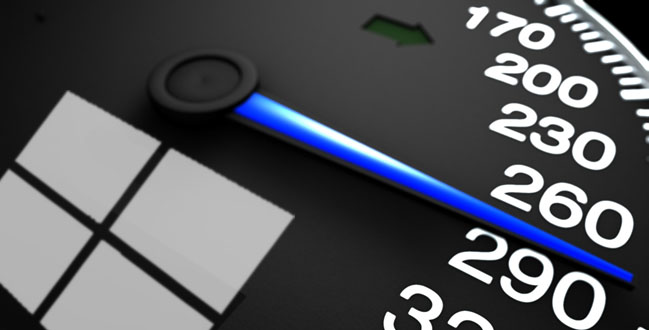
The first and foremost way to speed up your PC is by disabling or turning OFF all unwanted and unused features and setting on your desktop. This measure will help your computer to save memory and thus, increase processing speeds on other activities.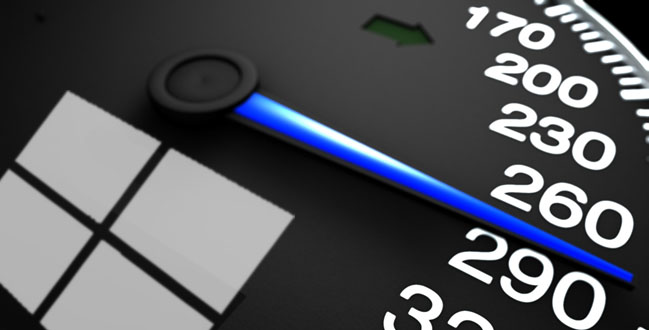
1. Disable Unused Desktop Features:
Also Read : How To Check All System Configuration
2. Stop All Open Apps From System Tray:
When you turn ON your PC, a lot of, or mostly all of the software’s begins working and keeps you logged in to your respective accounts. This is useful in one manner, as you need not log in to your each and every account once you start up your PC, but a major part of your system memory is used up in beginning and running these software’s/processes in the background, no matter you use it or not. Hence, it is always recommended to stop all software’s and processes from the System Tray if you’re not using them.
3. Uninstall Unused Applications:
Yet another major move that can help you in speeding up your PC is by removing/uninstalling unwanted or unused software’s from your PC. This not only saves up your disk space but also saves up your PC’s memory as it no longer needs to provide memory to those unused software’s.
4. Error Check Your Local Hard Drives:
Another useful method to speed up your PC is to use the “Error Checking” feature on your PC to check, find and fix errors and damages in files on your PC’s hard-drives. You can access the Error Checking option by going through My Computer and then right clicking on the Hard Disk which you wish to check. Then select Properties, and from the Properties window, click on Tools and then click on “Check Now” under the Error-Checking section. Your PC will then check for errors and will recommend you the necessary actions required to fix those errors.
5. "Defragment" Your PC's Hard Drives:
Defragmenting your PC’s hard-drives might surely help in saving some disk space and hence will help you in speeding up your Windows PC. To run the defragmentation process on your PC, again go to “My Computer”, and then right click on the Hard-drive that you wish to defragment. From the pop-out box, click on Properties and then click on the Tools section. Then click on the “DeFragment Now” option under the Defragmentation section.
Final Words
Finally, that was some easy steps that could really help in speeding up your Windows PC. Also, make sure that you never fill up the entire space on your C:/ Hard drive, as this might also contribute in slowing down your PC.






.png)



No comments:
Post a Comment